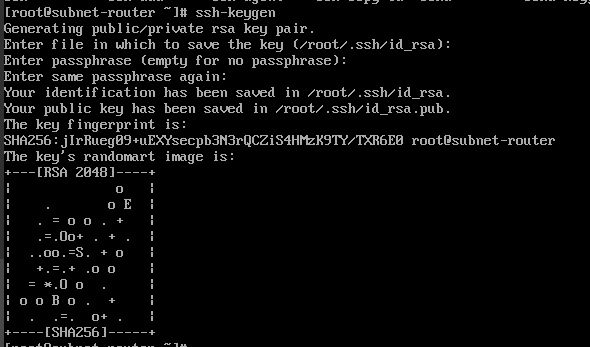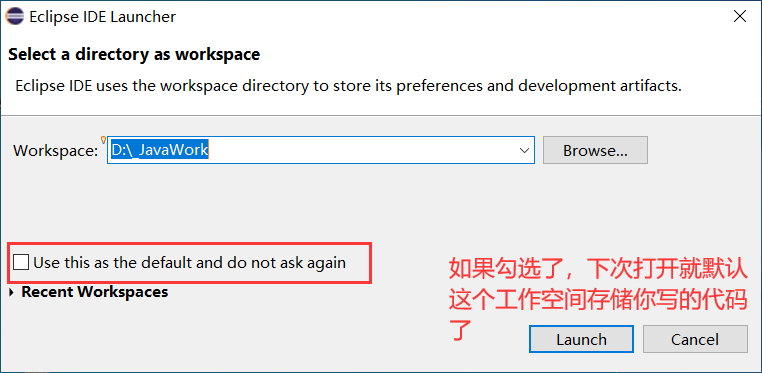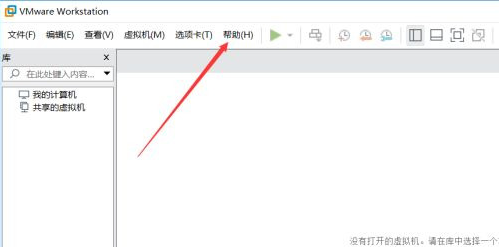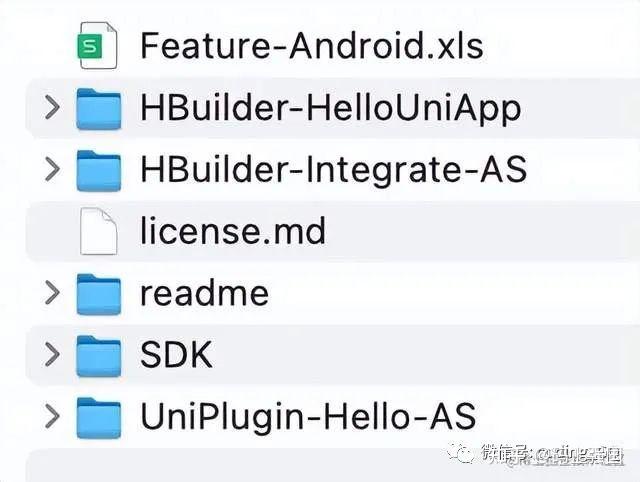高炉使用上位画面是InTouch 8.0(本体除外),2高炉使用的上位画面是InTouch 9.5,安装时候没有什么大差别,安装InTouch 9.5时需要先安装.NET Fremework 2.0再安装InTouch 9.5,下面以安装InTouch 8.0为例子
找到安装包,点击“Setup.exe”进行安装
进入下面界面,点击下一步
进入许可证协议,点击“我接受许可证协议”,在点击下一步
根据自己系统情况选择安装目录,建议安装在同一目录下
点击“Intouch辅助组件”全部添加到本地
进入下面界面等待几分钟
进入该界面,点击“下一步”
进入该界面需要输入用户名和密码,切记记住所设密码,系统开机则会有输入密码项,不用疑惑就是在此设置的该密码
设置密码,建议使用“1”则可,没必要复杂的,设置完成后点击下一步
出现该界面说明软件正在安装中
等待系统更新中即可
出现下面界面说明安装成功,别打开软件,先进行授权
InTouch授权
从开始菜单找到License Utility
点击“File”找到“Install license File”添加许可证文件
找到安装包里的以“*lic”文件进行打开
出现下方界面,点击“OK”即可
将出现下面界面说明授权成功
安装IO Serve
点击“IO server”安装包中的“Setup.exe”出现下面界面,点击“IO Serve”
出现下面一个界面等待就好
点击“next”
出现该界面选择第一个,如下图所示
出现下方两个界面点击“是”即可
点击“Yes”同意本协议
点击“next”
出现下面界面输入名称和公司即可
在该界面选择“Modicon Ethernet V7,6,0,0”,在此点击“Next”进行下一步
点击“next”
同理,点击“next”进行下一步
点击“Yes”
根据自己系统情况选择安装目录,建议安装在上一目录下
如下图所示全部选择,点击下一步
点击“next”
出现下面界面说明安装成功
IO Server的配置
IO Server是连接intouch和下位PLC的通讯软件。以1炉上料为例子,上料的PLC地址为100.100.100.2。
首先在InTouch画面中查出访问名点击添加。
单击NEW新建一个配置,配置上料InTouch软件采数的通讯。