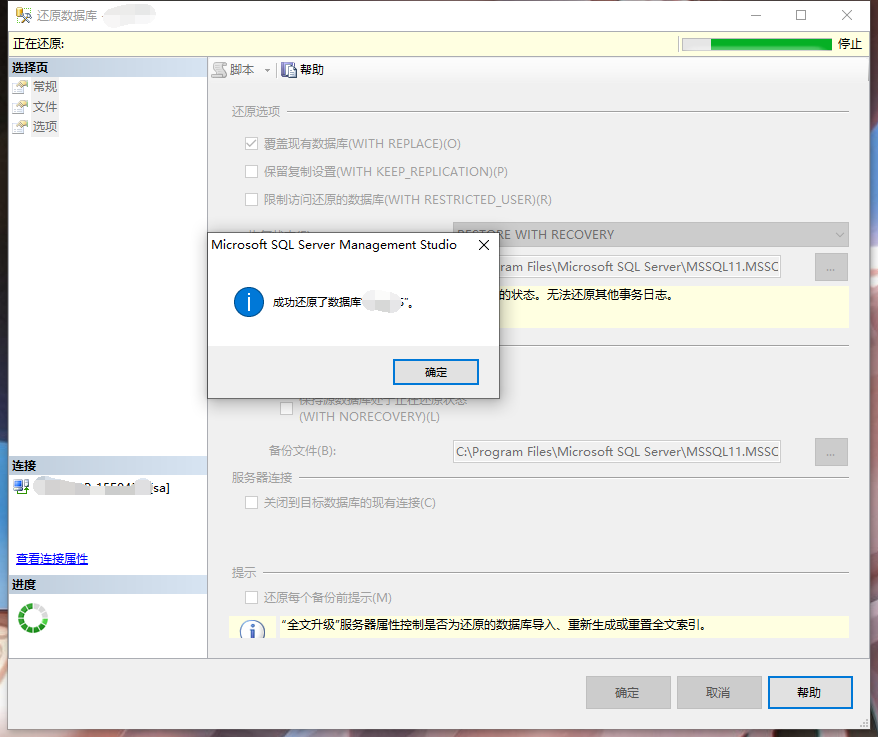Centos8安装Odoo15及连接Postgressql数据库并启动程序[通俗易懂]
Hi,大家好,我是编程小6,很荣幸遇见你,我把这些年在开发过程中遇到的问题或想法写出来,今天说一说Centos8安装Odoo15及连接Postgressql数据库并启动程序[通俗易懂],希望能够帮助你!!!。
1 准备工作
① 安装Centos8虚拟机;
② 下载Odoo最新版安装包(下载地址:https://www.odoo.com/zh_CN/page/download);
![Centos8安装Odoo15及连接Postgressql数据库并启动程序[通俗易懂]_数据库_第1张_编程好6博客 Centos8安装Odoo15及连接Postgressql数据库并启动程序[通俗易懂]_https://bianchenghao6.com/blog_数据库_第1张](https://img.mushiming.top/app/bianchenghao6_com/2023-05-24-a4b23928dda043d4963634472efd5521.jpg?_iz=58558&from=article.pc_detail&x-expires=1685546212&x-signature=54bxQ2y2UAdQoMOzE3ypJlfsziA%3D)
填写部分信息,选择需要下载的资源
③ 当前最新安装包名称为:odoo_15.0.latest.tar.gz,直接下载即可
![Centos8安装Odoo15及连接Postgressql数据库并启动程序[通俗易懂]_数据库_第2张_编程好6博客 Centos8安装Odoo15及连接Postgressql数据库并启动程序[通俗易懂]_https://bianchenghao6.com/blog_数据库_第2张](https://img.mushiming.top/app/bianchenghao6_com/2023-05-24-3e833800501f4e2ea3a44cae47c26a6e.jpg?_iz=58558&from=article.pc_detail&x-expires=1685546212&x-signature=ouAOYFkxLjRuwNjDItvrsWRaOv4%3D)
点击下载资源文件
2 更新安装环境
① 使用“yum update”命令更新;首次更新时间较长,需耐心等待;
② 查看python环境,使用命令“python3”;Odoo只能运行在3.7以上环境,必须确保python版本在3.7以上;
③ 如果当前环境中没有python,需要使用命令“yum -y install python”,会有提示选择版本,建议选择当前最新版python3;同理,请将python2一起安装。例如:“yum -y install python3.9”;如图
![Centos8安装Odoo15及连接Postgressql数据库并启动程序[通俗易懂]_数据库_第3张_编程好6博客 Centos8安装Odoo15及连接Postgressql数据库并启动程序[通俗易懂]_https://bianchenghao6.com/blog_数据库_第3张](https://img.mushiming.top/app/bianchenghao6_com/2023-05-24-8dc33e6a74244bc3823de1aba904fa26.jpg?_iz=58558&from=article.pc_detail&x-expires=1685546212&x-signature=3bcXzUVgrxzZLScWG2k8qTd1XoE%3D)
安装对应的python版本
④ 验证python3环境,使用命令:“python3”;安装成功;
![Centos8安装Odoo15及连接Postgressql数据库并启动程序[通俗易懂]_数据库_第4张_编程好6博客 Centos8安装Odoo15及连接Postgressql数据库并启动程序[通俗易懂]_https://bianchenghao6.com/blog_数据库_第4张](https://img.mushiming.top/app/bianchenghao6_com/2023-05-24-533a256fdfc2466ea9faf35a0bcaee6f.jpg?_iz=58558&from=article.pc_detail&x-expires=1685546212&x-signature=qFEIYYbxqd%2FtLjGJ0fLqIp%2Bz%2Fyw%3D)
查看python环境
3 上传资源文件
① 将Odoo资源文件传到虚拟机的“/home/”文件夹中,直接解压即可,使用命令“tar -zxvf odoo_15.0.latest.tar.gz”;
![Centos8安装Odoo15及连接Postgressql数据库并启动程序[通俗易懂]_数据库_第5张_编程好6博客 Centos8安装Odoo15及连接Postgressql数据库并启动程序[通俗易懂]_https://bianchenghao6.com/blog_数据库_第5张](https://img.mushiming.top/app/bianchenghao6_com/2023-05-24-86e1ca019fbd4ada821afb01a27b6cce.jpg?_iz=58558&from=article.pc_detail&x-expires=1685546212&x-signature=WeAklmOjPIhnf9PWJuPhFR1UOqQ%3D)
解压资源文件
② 等待文件解压后,修改文件夹名称,使用命令“mv odoo-15.0.post20211216 odoo15”;
4 查看资源文件内容
① 使用命令“cd odoo15/”;查看文件夹所有文件;
![Centos8安装Odoo15及连接Postgressql数据库并启动程序[通俗易懂]_数据库_第6张_编程好6博客 Centos8安装Odoo15及连接Postgressql数据库并启动程序[通俗易懂]_https://bianchenghao6.com/blog_数据库_第6张](https://img.mushiming.top/app/bianchenghao6_com/2023-05-24-0afd5b3113ad4d478ddfa6552c9a446a.jpg?_iz=58558&from=article.pc_detail&x-expires=1685546212&x-signature=C69c0pvgjvWxepOc7vGsxMHYcwQ%3D)
进入资源文件中
② 使用命令“cd odoo”;查看odoo文件夹中的文件;
![Centos8安装Odoo15及连接Postgressql数据库并启动程序[通俗易懂]_数据库_第7张_编程好6博客 Centos8安装Odoo15及连接Postgressql数据库并启动程序[通俗易懂]_https://bianchenghao6.com/blog_数据库_第7张](https://img.mushiming.top/app/bianchenghao6_com/2023-05-24-4b32b74bb32a442fb3ec4f79dd8b1ff9.jpg?_iz=58558&from=article.pc_detail&x-expires=1685546212&x-signature=ZswT7IGSh9YOty7yJu9Js2PjPzM%3D)
查看文件
③ 使用命令“cd conf/;打开conf文件夹”;
![Centos8安装Odoo15及连接Postgressql数据库并启动程序[通俗易懂]_数据库_第8张_编程好6博客 Centos8安装Odoo15及连接Postgressql数据库并启动程序[通俗易懂]_https://bianchenghao6.com/blog_数据库_第8张](https://img.mushiming.top/app/bianchenghao6_com/2023-05-24-e75692ba4d3e4fa285eb7718f1c82f01.jpg?_iz=58558&from=article.pc_detail&x-expires=1685546212&x-signature=lR3rmTRpH0PbNFIhYAu8HSYOfSI%3D)
查看文件
④ 在conf文件夹下新建openserver.conf配置文件,使用命令“touch openserver.conf”;
![Centos8安装Odoo15及连接Postgressql数据库并启动程序[通俗易懂]_数据库_第9张_编程好6博客 Centos8安装Odoo15及连接Postgressql数据库并启动程序[通俗易懂]_https://bianchenghao6.com/blog_数据库_第9张](https://img.mushiming.top/app/bianchenghao6_com/2023-05-24-cd4e300e4ff64ffa9b0c4b28ce45109b.jpg?_iz=58558&from=article.pc_detail&x-expires=1685546212&x-signature=XFOYHBsIjD3fcM7RaNbqFfjYkZE%3D)
新建配置文件
⑤ 重新进入odoo15文件夹,使用命令“cd odoo15/”;
![Centos8安装Odoo15及连接Postgressql数据库并启动程序[通俗易懂]_数据库_第10张_编程好6博客 Centos8安装Odoo15及连接Postgressql数据库并启动程序[通俗易懂]_https://bianchenghao6.com/blog_数据库_第10张](https://img.mushiming.top/app/bianchenghao6_com/2023-05-24-688ea1f95da043ce8df648d94560d7ea.jpg?_iz=58558&from=article.pc_detail&x-expires=1685546212&x-signature=mScwBW1uYpatbm5iGbWb3VUUn4w%3D)
进入文件夹
⑥ 将setup下的odoo启动文件,新建odoo-bin文件并将setup/odoo数据拷贝到改文件中,使用命令“cp setup/odoo odoo-bin”;
![Centos8安装Odoo15及连接Postgressql数据库并启动程序[通俗易懂]_数据库_第11张_编程好6博客 Centos8安装Odoo15及连接Postgressql数据库并启动程序[通俗易懂]_https://bianchenghao6.com/blog_数据库_第11张](https://img.mushiming.top/app/bianchenghao6_com/2023-05-24-12c2d784819f4438b36d4ea25cc9a70b.jpg?_iz=58558&from=article.pc_detail&x-expires=1685546212&x-signature=u4SQJUH3dDjEn%2Fs6piVaUGNbCjk%3D)
⑦ 给odoo-bin文件夹赋权限;使用命令“chmod +x odoo-bin”
![Centos8安装Odoo15及连接Postgressql数据库并启动程序[通俗易懂]_数据库_第12张_编程好6博客 Centos8安装Odoo15及连接Postgressql数据库并启动程序[通俗易懂]_https://bianchenghao6.com/blog_数据库_第12张](https://img.mushiming.top/app/bianchenghao6_com/2023-05-24-c5734629384543b0832bc9ae15db5836.jpg?_iz=58558&from=article.pc_detail&x-expires=1685546212&x-signature=%2F4PdAVNFjpio0gux9yx%2BlIG9tXI%3D)
给文件赋权限
5 安装虚拟环境
① 返回到最外层目录“/home/”;
② 使用命令“pip3 install virtualenv”,安装虚拟环境;
![Centos8安装Odoo15及连接Postgressql数据库并启动程序[通俗易懂]_数据库_第13张_编程好6博客 Centos8安装Odoo15及连接Postgressql数据库并启动程序[通俗易懂]_https://bianchenghao6.com/blog_数据库_第13张](https://img.mushiming.top/app/bianchenghao6_com/2023-05-24-d8c7902b0d4b4fa88ad69a3a52b355f1.jpg?_iz=58558&from=article.pc_detail&x-expires=1685546212&x-signature=fdFZ8qzcrBV71eeRq5c%2FAPxXZB4%3D)
安装虚拟环境文件
③ 给环境取别名venv,使用命令“virtualenv venv”;当“/home/”目录下存在venv表示成功
![Centos8安装Odoo15及连接Postgressql数据库并启动程序[通俗易懂]_数据库_第14张_编程好6博客 Centos8安装Odoo15及连接Postgressql数据库并启动程序[通俗易懂]_https://bianchenghao6.com/blog_数据库_第14张](https://img.mushiming.top/app/bianchenghao6_com/2023-05-24-dec11c8c2e4e480bafe994f66f45fefd.jpg?_iz=58558&from=article.pc_detail&x-expires=1685546212&x-signature=X1vvm1eGYRpGONtEbMSnZPDqiKc%3D)
安装虚拟环境成功
6 在虚拟环境中运行
① 使用命令“source ./venv/bin/activate”;进入虚拟运行环境;可以使用“deactivate”命令关闭;
![Centos8安装Odoo15及连接Postgressql数据库并启动程序[通俗易懂]_数据库_第15张_编程好6博客 Centos8安装Odoo15及连接Postgressql数据库并启动程序[通俗易懂]_https://bianchenghao6.com/blog_数据库_第15张](https://img.mushiming.top/app/bianchenghao6_com/2023-05-24-7aa5eafdac1f4740af1a9301ba10b9c0.jpg?_iz=58558&from=article.pc_detail&x-expires=1685546212&x-signature=wABOz6sUEsIEzOjmwUvGo6qYDIg%3D)
进入虚拟环境
② 查看配置文件,使用命令“vim requirements.txt”;
![Centos8安装Odoo15及连接Postgressql数据库并启动程序[通俗易懂]_数据库_第16张_编程好6博客 Centos8安装Odoo15及连接Postgressql数据库并启动程序[通俗易懂]_https://bianchenghao6.com/blog_数据库_第16张](https://img.mushiming.top/app/bianchenghao6_com/2023-05-24-1f80fd080d7441898dc9ad623ec74de3.jpg?_iz=58558&from=article.pc_detail&x-expires=1685546212&x-signature=zZN3r16bmlK6%2B2GtFm8nzKBIRes%3D)
查看配置文件
![Centos8安装Odoo15及连接Postgressql数据库并启动程序[通俗易懂]_数据库_第17张_编程好6博客 Centos8安装Odoo15及连接Postgressql数据库并启动程序[通俗易懂]_https://bianchenghao6.com/blog_数据库_第17张](https://img.mushiming.top/app/bianchenghao6_com/2023-05-24-22eae8ac8bc944ccb073c932f05702b5.jpg?_iz=58558&from=article.pc_detail&x-expires=1685546212&x-signature=dQgoQGWS5ZDuvcx5Y5dvpggjZbA%3D)
配置文件具体内容
③ 自动安装配置文件中的环境,使用命令“pip3 install -r requirements.txt”;
![Centos8安装Odoo15及连接Postgressql数据库并启动程序[通俗易懂]_数据库_第18张_编程好6博客 Centos8安装Odoo15及连接Postgressql数据库并启动程序[通俗易懂]_https://bianchenghao6.com/blog_数据库_第18张](https://img.mushiming.top/app/bianchenghao6_com/2023-05-24-cc11abc319904eb8a072374a31d697ac.jpg?_iz=58558&from=article.pc_detail&x-expires=1685546212&x-signature=yyvth6rEJMNzu14%2BtemWT4TH0CQ%3D)
安装使用环境
④ 由于网络问题,会经常提示失败;
a) 解决方案: “pip3 install –upgrade pip”,使用该命令先对pip进行升级;
b) 待显示升级成功后(一直到显示成功),再执行“pip3 install -r requirements.txt”;
c) 国内环境镜像地址:(地址前加上-i)
清华:https://pypi.tuna.tsinghua.edu.cn/simple/
阿里云:http://mirrors.aliyun.com/pypi/simple/
中国科技大学 https://pypi.mirrors.ustc.edu.cn/simple/
华中理工大学:http://pypi.hustunique.com/
山东理工大学:http://pypi.sdutlinux.org/
豆瓣:http://pypi.douban.com/simple/
⑤ 解决的问题:
a) 解决python-ldap安装失败显示error: command '/usr/bin/gcc' failed with exit code 1和In file included from Modules/LDAPObject.c:3:Modules/common.h:9:10: 致命错误:Python.h:没有那个文件或目录,两个报错;
解决方法:执行“pip install python-ldap”命令,如果执行命令出现报错,执行“yum install openldap-devel”;或执行“yum install openldap(python环境版本,例如3.9就写39)-devel”
7 修改配置文件openserver.conf;用来连接postgressql数据库;
![Centos8安装Odoo15及连接Postgressql数据库并启动程序[通俗易懂]_数据库_第19张_编程好6博客 Centos8安装Odoo15及连接Postgressql数据库并启动程序[通俗易懂]_https://bianchenghao6.com/blog_数据库_第19张](https://img.mushiming.top/app/bianchenghao6_com/2023-05-24-099f0f9239db4572a8d1553e320b4559.jpg?_iz=58558&from=article.pc_detail&x-expires=1685546212&x-signature=KCXfOt2YVnGsTtPzxto6wKrOkH0%3D)
准备修改配置文件
8 修改后的配置文件;
![Centos8安装Odoo15及连接Postgressql数据库并启动程序[通俗易懂]_数据库_第20张_编程好6博客 Centos8安装Odoo15及连接Postgressql数据库并启动程序[通俗易懂]_https://bianchenghao6.com/blog_数据库_第20张](https://img.mushiming.top/app/bianchenghao6_com/2023-05-24-a2e4de1eec0d4791ac2635572593d89b.jpg?_iz=58558&from=article.pc_detail&x-expires=1685546212&x-signature=C%2FDklVj4ZdggJb%2F3ovoqisv1aiU%3D)
修改后的配置文件,保存退出
9 将配置文件连接到上两级目录下;
![Centos8安装Odoo15及连接Postgressql数据库并启动程序[通俗易懂]_数据库_第21张_编程好6博客 Centos8安装Odoo15及连接Postgressql数据库并启动程序[通俗易懂]_https://bianchenghao6.com/blog_数据库_第21张](https://img.mushiming.top/app/bianchenghao6_com/2023-05-24-e246b989dd784e3c9ef5e4d6c2832abf.jpg?_iz=58558&from=article.pc_detail&x-expires=1685546212&x-signature=SRC05FwVlArKglMSVUvDsrnGvB4%3D)
串联配置文件
10 使用命令“./odoo-bin -c openserver.conf -i base”启动;
① 出现数据库需要初始化的提示“2021-12-25 13:24:08,212 3484 INFO ? odoo.service.server: HTTP service (werkzeug) running on 192.168.43.150 :8069
2021-12-25 13:24:08,260 3484 ERROR ? odoo.modules.loading: Database odoo15_test not initialized, you can f orce it with `-i base`”;
解决方案:启动时,在odoo15目录下执行命令“/odoo-bin -c openserver.conf -i base”;
② 出现“2021-12-25 13:34:18,796 3484 WARNING odoo15_test odoo.addons.base.models.ir_cron: Tried to poll an undefined table on database odoo15_test.
2021-12-25 13:35:08,694 3484 ERROR odoo15_test odoo.sql_db: bad query:
SELECT latest_version
FROM ir_module_module
WHERE name='base'
ERROR: 错误: 关系 "ir_module_module" 不存在
第3行 FROM ir_module_module”;
解决方案:启动时,在odoo15目录下执行命令“/odoo-bin -c openserver.conf -i base”;
强烈建议环境配置操作使用外部网络,内网环境或公司管控环境下,资源有限,不易成功,很浪费时间!!!
11 启动后的登录操作
① 启动成功的日志
![Centos8安装Odoo15及连接Postgressql数据库并启动程序[通俗易懂]_数据库_第22张_编程好6博客 Centos8安装Odoo15及连接Postgressql数据库并启动程序[通俗易懂]_https://bianchenghao6.com/blog_数据库_第22张](https://img.mushiming.top/app/bianchenghao6_com/2023-05-24-e7845d78663f4fce9d3fbe017604fea5.jpg?_iz=58558&from=article.pc_detail&x-expires=1685546212&x-signature=MWGfa3cmUyJb%2F30O3KGjpMZLQQI%3D)
启动日志
② 登录页面
![Centos8安装Odoo15及连接Postgressql数据库并启动程序[通俗易懂]_数据库_第23张_编程好6博客 Centos8安装Odoo15及连接Postgressql数据库并启动程序[通俗易懂]_https://bianchenghao6.com/blog_数据库_第23张](https://img.mushiming.top/app/bianchenghao6_com/2023-05-24-de56979814c84f0cb43cacfb3d38f141.jpg?_iz=58558&from=article.pc_detail&x-expires=1685546212&x-signature=z48UpZGkCG1zHflxr6D6dCUTB1Q%3D)
登录页面
Email:admin;Password:admin;
![Centos8安装Odoo15及连接Postgressql数据库并启动程序[通俗易懂]_数据库_第24张_编程好6博客 Centos8安装Odoo15及连接Postgressql数据库并启动程序[通俗易懂]_https://bianchenghao6.com/blog_数据库_第24张](https://img.mushiming.top/app/bianchenghao6_com/2023-05-24-fb7f16f37c58464cba2afd4932136557.jpg?_iz=58558&from=article.pc_detail&x-expires=1685546212&x-signature=jD2x%2FYWYNmI0G4kxSH9xaW1G0mE%3D)
登录成功